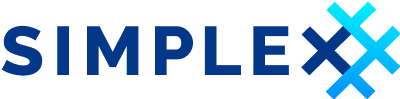| Updated 31.01.2023 | Languages: EN, FR, CZ, PL |
Using custom WebRTC ICE servers in SimpleX Chat
Deploy STUN/TURN server
For this guide, we'll be using the most featureful and battle-tested STUN/TURN server implementation – coturn and Ubuntu 20.04 LTS Linux distribution.
-
Obtain
stun.$YOUR_DOMAINandturn.$YOUR_DOMAINcertificates.We're using Let's Encrypt.
-
Install
coturnpackage from the main repository.
apt update && apt install coturn`
- Uncomment
TURNSERVER_ENABLED=1from/etc/default/coturn:
sed -i '/TURN/s/^#//g' /etc/default/coturn
-
Configure
coturnin/etc/turnserver.conf:Also, please see comments for each individual option.
# Also listen to 443 port for tls
alt-tls-listening-port=443
# Use fingerprints in the TURN messages
fingerprint
# Use long-term credentials mechanism
lt-cred-mech
# Your credentials
user=$YOUR_LOGIN:$YOUR_PASSWORD
# Your server domain
server-name=$YOUR_DOMAIN
# The default realm to be used for the users when no explicit origin/realm relationship was found
realm=$YOUR_DOMAIN
# Path to your certificates. Make sure they're readable by cotun process user/group
cert=/var/lib/turn/cert.pem
pkey=/var/lib/turn/key.pem
# Use 2066 bits predefined DH TLS key
dh2066
# Log to journalctl
syslog
# User/group which will be running coturn service
proc-user=turnserver
proc-group=turnserver
# Disable weak encryption
no-tlsv1
no-tlsv1_1
no-tlsv1_2
- Start and enable
coturnservice:
systemctl enable coturn && systemctl start coturn
- Optionally, if using
ufwfirewall, open relevant ports:
- 3478 – "plain" TURN/STUN;
- 5349 – TURN/STUN over TLS;
- 443 – TURN/STUN over TLS, which can bypass firewalls;
- 49152:65535 – port range that Coturn will use by default for TURN relay.
# For Ubuntu
sudo ufw allow 3478 && \
sudo ufw allow 443 && \
sudo ufw allow 5349 && \
sudo ufw allow 49152:65535/tcp && \
sudo ufw allow 49152:65535/udp
# For Fedora
sudo firewall-cmd --permanent --add-port=443/tcp && \
sudo firewall-cmd --permanent --add-port=443/udp && \
sudo firewall-cmd --permanent --add-port=5349/tcp && \
sudo firewall-cmd --permanent --add-port=5349/udp && \
sudo firewall-cmd --permanent --add-port=49152:65535/tcp && \
sudo firewall-cmd --permanent --add-port=49152:65535/udp && \
sudo firewall-cmd --reload
Configure mobile apps
To configure your mobile app to use your server:
-
Open
Settings / Network & Servers / WebRTC ICE serversand switch toggleConfigure ICE servers. -
Enter all server addresses in the field, one per line, for example if you servers are on the port 5349:
stun:stun.example.com:5349
turn:username:password@turn.example.com:5349
This is it - you now can make audio and video calls via your own server, without sharing any data with our servers (other than the key exchange with your contact in E2E encrypted messages).
Troubleshoot
-
Determine if server is available:
Run this command in your terminal:
ping <your_ip_or_domain>If packets being transmitted, server is up!
-
Determine if ports are open:
Run this command in your terminal:
nc -zvw10 <your_ip_or_domain> 443 5349You should see:
Connection to <your_ip_or_domain> 443 port [tcp/https] succeeded! Connection to <your_ip_or_domain> 5349 port [tcp/*] succeeded! -
Test STUN/TURN connectivity:
-
Go to IceTest.
-
In Build up ICE Server List section, add:
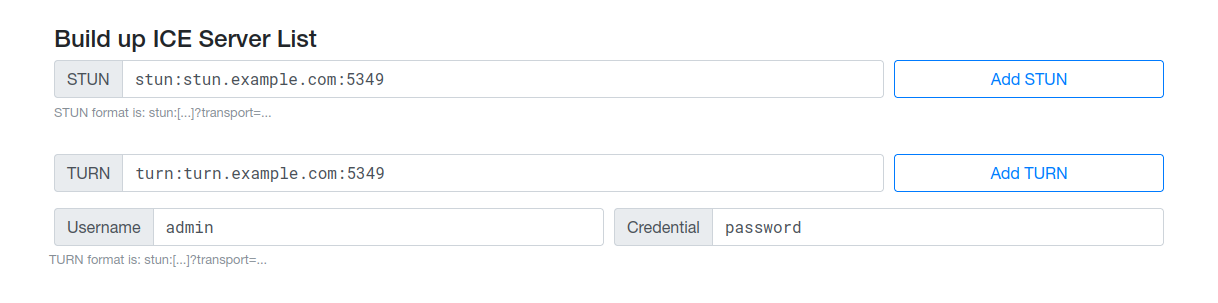
STUN: stun:<your_ip_or_domain>:<port>and hitAdd STUNTURN: turn:<your_ip_or_domain>:<port>,Username: <your_login>,Credential: <your_pass>and hitAdd TURN
Where
<port>is 443 or 5349. -
You should see your servers in ICE server list section. If everything is set up correctly, hit
Start test: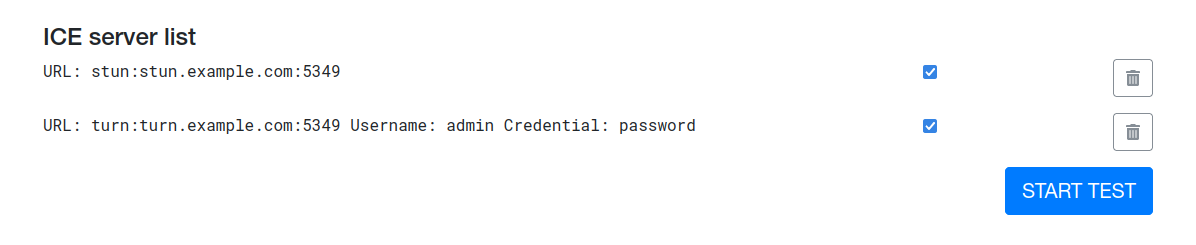
-
In Results section, you should see something like this:
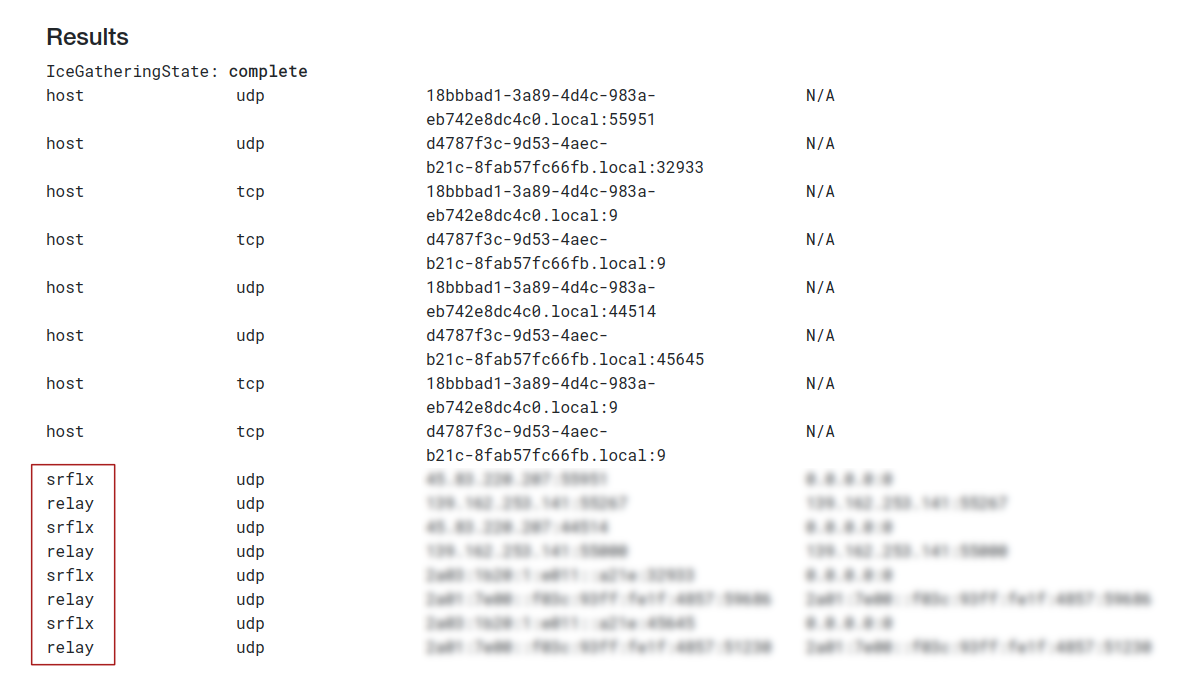
If results show
srflxandrelaycandidates, everything is set up correctly!
-